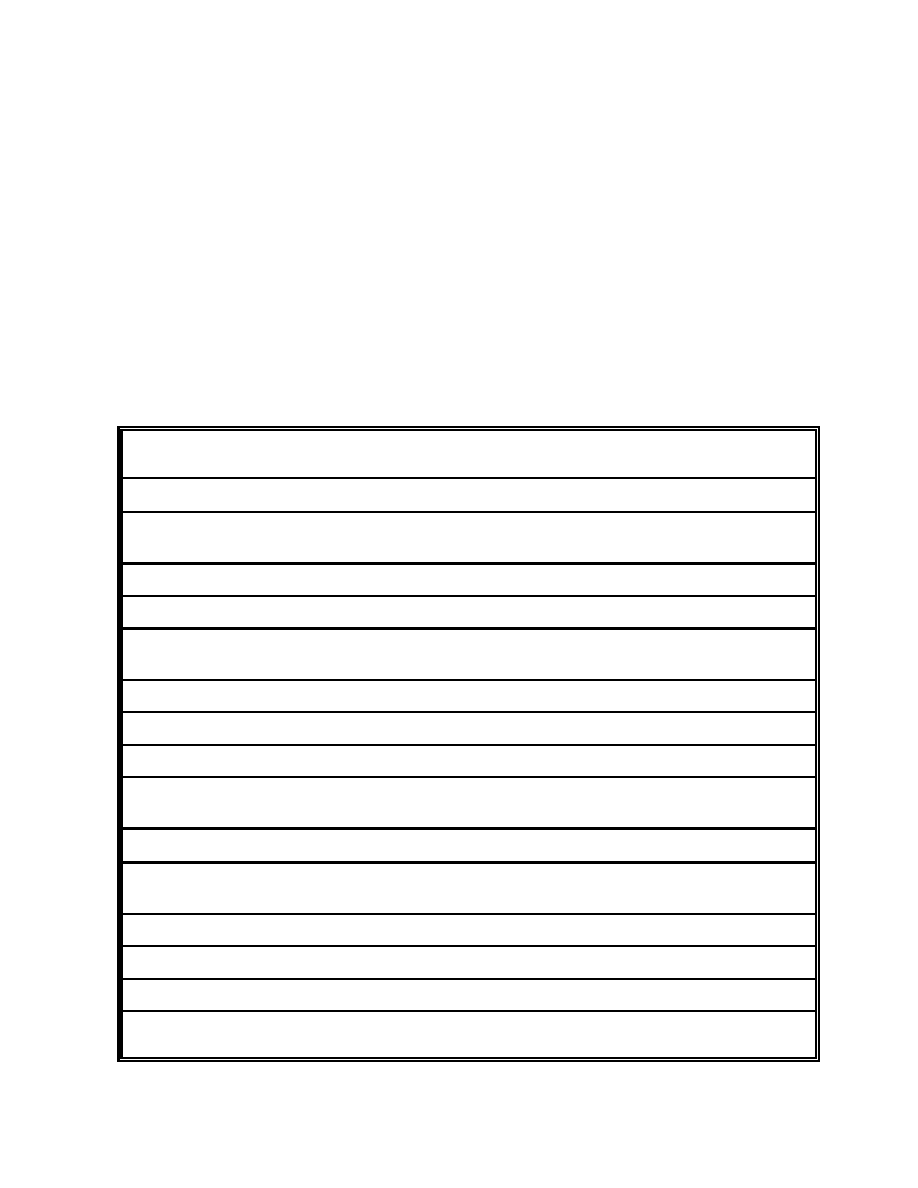PC8106-2
Display Controller Card
The PC8106 display controller supports a wide variety of Flat Panel
Displays ranging from 320x200 up to 640x480. Simple installation
requires one 16 bit ISA bus slot.
Basic Features:
y
Monochrome Panels:Colors are converted to 64 gray
shades.
Color Panels: Displays 4096 colors.
y
Hardware VGA compatible.
y
Vertical centering.
y
512K display memory.
y
All display voltages generated onboard.
y
Single or dual panel interface.
y
Small size: 6.3" x 3.5"
y
Low power: 180ma from 5 volt supply
Ordering Information
Currently Apollo Display offers two versions of the PC8106 display
controller, PC8106N-2 and PC8106P-2. The difference between the two
display cards is that the PC8106N develops a negative voltage for LCD
drive whereas the PC8106P-2 develops a positive voltage for LCD drive.
The majority of the OPTREX displays requires a negative LCD voltage.
Board Display Cable Comments
PC8106N-2-50174 DMF50174 CBL-50174/081 320x240 � VGA Mono
PC8106N-2-50081 DMF50081 CBL-50174/081 320x240 � VGA Mono
PC8106N-2-50840 DMF50840 ADP50840 320X240 � VGA Mono
PC8106N-2-50531 DMF50531 CON-50531 320x240 � VGA Mono
PC8106P-2-50944 DMF50944
ADP50944 320x240 � VGA Color
PC8106N-2-651
DMF651 CBL-651/036
640x200 CGA Mono
PC8106N-2-50036 DMF50036 CBL-651/036
640x200 CGA Mono
PC8106N-2-50383 DMF50383 CBL-50260/383 640x480 Mini-VGA Mono
PC8106N-2-50260 DMF50260 CBL-50260/383 640x480 VGA Mono
PC8106P-2-50961 DMF50961 CBL-50961 640x480 VGA Mon
PC8106P-2-50766 DMF50766
CBL-50757 640x480 VGA Color
PC8106N-2-* * CBL-* Display specified by
PC8106P-2-* * CBL-* Customer
* Display part number
R-B127
Apollo Display Technologies Inc.
194-22 Morris Ave. Holtsville NY 11742
Phone (516) 654-1143 Fax (516) 654-1496
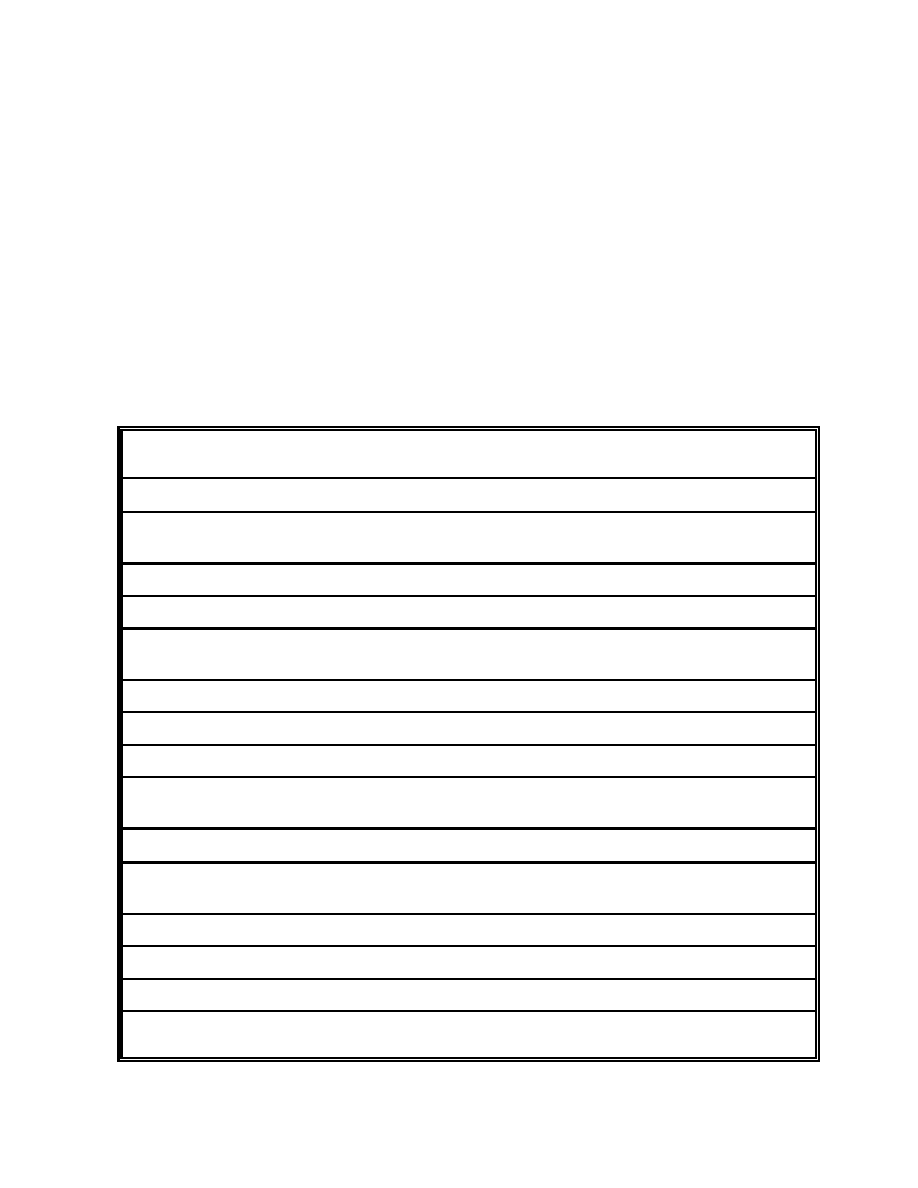
2
Installation ...
Configure the PC8106-2 for the display by setting the jumpers on
J5 using the configuration chart below. Construct the cable to
interface the LCD Module to the PC8106-2, the cable should not
exceed 24 inches.
Turn off your computer and remove the cover. Locate one empty
16 bit slot, remove the protective rear plate. Insert the card
pressing straight down with even pressure being sure the card
is fully seated. Secure the PC8106-2 using the screw you removed
when taking out the protective rear plate. Also at this time
be sure that there is no other display card installed.
PC8106-2 Configuration
To configure the PC8106 for the type of panel you are using,
install the appropriate jumpers.
Display Display J5-
Resolution Mode 5 4 3 2 1
Monochrome Displays
320x240 Single 4 IN IN OUT IN OUT
OPTREX DMF50174, DMF50081, DMF50531
320x256 Single 4 IN OUT OUT IN OUT
480x320 Dual 8 OUT IN IN OUT OUT
640x200 Single 4 IN OUT IN OUT OUT
Optrex DMF50036, DMF651, DMF50357
640x400 Single 8 IN IN OUT OUT OUT
640x400 Dual 8 OUT IN OUT OUT OUT
640x480 Single 8 IN OUT OUT OUT OUT
640x480 Dual 8 OUT OUT OUT OUT OUT
OPTREX DMF50260, DMF50383, DMF50753, DMF50961
Color Displays
320x240 Single 8 IN IN IN OUT IN
OPTREX DMF50944
640x480 Single 8 IN OUT OUT OUT IN
640x480 Dual 8 OUT IN OUT OUT IN
640x480 Single 16 IN IN OUT OUT IN
640x480 Dual 16 OUT IN OUT OUT IN
OPTREX DMF50414, DMF50757, DMF50766

3
Bias voltage (VEE) ...
The PC8106-2 is available in two configurations, PC8106N and
PC8106P. The differences are the PC8106N-2 generates a negative
(-14 to -24)voltage, 0 to +3 volts for LCD bias. The PC8106P-2
generates a positive(24 to 35 volts) voltage for LCD bias. The
0 to +3 volts on the PC8106N-2 is for Kyocera displays only.
These voltages are factory set to a specific LCD module when
the module is specified with the order. However, when this is
not specified users must check their modules required bias
voltage prior to use since these values do vary from model to
model.
The bias voltage is switched on only when all the registers are
set and the clock to the LCD is running. This protects the
display from damage which could occur if this voltage were
applied before the controller was initialized and running.
The negative bias voltage range is -14 to -24 volts controlled
by R28 and the positive bias voltage range is +24 to +34 volts
controlled by R23.
This potentiometer is adjusted for proper contrast on the
display. If needed this potentiometer may be remoted off the
board. To do this remove R23 or R28 depending on which version
you have and connect the external potentiometer to connector J6
as follows:
PC8106P-2, 10K
PC8106N-2, 100K(R28) 5K(R23)
J6.1, CW
J6.2, CW
J6.3, Wiper
J6.4, Wiper
J6.5, CCW
J6.6, CCW
Pin 1 of J6 is identified with a square pad.

4
Display Interface ...
Connection to the display is made through a 34 position
connector J1 located in the center right side of the board. A
contrast potentiometer comes installed from the factory. This
potentiometer may be located externally if desired.
J1-
Pin#
1. UD0
2. UD1
3. UD2
4. UD3
5. UD4
6. UD5
7. UD6
8. UD7
9. LD0
10. LD1
11. LD2
12. LD3
13. LD4
14. LD5
15. LD6
16. LD7
17. WF (M)
18. LP
19. XSCL (CP)
20. YD (FLM)
21. Polarizer
22. +12 Volts
23. XSCL2
24. NC
25. +5
26. GROUND
27. Disp off
28. GROUND
29. VEE SELECT +
30. VEE
31. VEE SELECT COMMON
32. VEE
33. VEE SELECT -
34. GROUND
External contrast adjustment
Remove existing contrast pot and connect to:
PC8106P-2, 10K
PC8106N-2, 100K
J6.1, CW
J6.2, CW
J6.3, Wiper
J6.4, Wiper
J6.5, CCW
J6.6, CCW
Note:
Do not use the 5 volt or 12 volt pins for backlighting
voltage. We suggest using a spare disk drive power
connector or other source.
For displays requiring a positive contrast voltage, J1 pins 29
and 31 must be shorted together.
For displays requiring a negative contrast voltage, J1 pins 31
and 33 must be shorted together.
These jumpers help protect the display from the wrong voltage
being applied if you were trying to use the wrong version
display card.

5
Certain Kyocera displays require a +3 volt vee voltage. These
displays will use the PC8106N-2 Rev E or higher. DO NOT use
PC8106P or any earlier version of the PC8106N board. Contrast
on these displays are adjusted with R23, 5K potentiometer.
Windows 3.1 Driver Installation ...
The Windows 3.1 driver is for CDS PC8106, VGA104 256 color
driver board only. To check if you have a 256 color version the
part number on the LCD controller should read: "SPC8106FOC".
To install driver:
1. Locate your original Windows 3.1 disks, you will need them
to load the required fonts.
2. Go to your Windows subdirectory: "CD WINDOWS".
3. Run Windows setup program: "SETUP".
4. Select "Display" and press enter.
5. Scroll down to the end of the list and select:
"Other (Requires disk provided by hardware manufacturer)".
6. Insert the driver disk and press enter.
7. Follow instructions to finish installation.
8. After the driver has loaded select "Accept configuration
shown above" and press enter.
9. Follow the instructions, it will ask you to insert several
of your original Windows 3.1 disks and close.
NOTES:
A. For color displays you must install this driver for the 256
color mode. If the 16 color mode is acceptable for your
application you do not have to install this driver, select
the Windows 3.1 standard VGA or VGA 3.0 driver.
B. For monochrome displays there is no need to load the 256
color driver. Select Windows 3.1 standard VGA or VGA 3.0
driver.
C. For Windows 95 applications please consult the sales office.